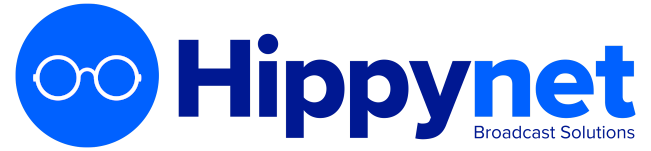AutoPod provides a number of widgets that can be used on your existing website in the form of iFrames (a HTML element). These can be found in your AutoPod dashboard. This guide provides generic instructions for embedding an iFrame in a html file used on your existing drupal website.
To embed an iframe on a Drupal website, you can use the following steps:
-
Log in to your Drupal admin dashboard.
-
Navigate to the page or post where you want to embed the iframe.
-
Click on the "Edit" button to enter the editor.
-
Click on the "Source" button to switch to the source code editor.
-
Copy the iframe code you want to embed, it should look like this: <iframe src="url-of-the-content"></iframe>
-
Paste the iframe code in the source code editor where you want the iframe to appear.
-
Click on the "Save" button to save your changes.
-
Preview the page to see the iframe in place, if everything looks good then Publish the page to make it live on your website.
You can also use a module such as "iframe" to embed iframes in your pages and posts, it allows you to add iframes to your content, with support for responsive iframes, height and width attributes, and the ability to add a title and a CSS class to the iframe.
Please note that some Drupal themes and modules might block iframe tags from being used on your website, so check the documentation or contact the developer for further assistance.