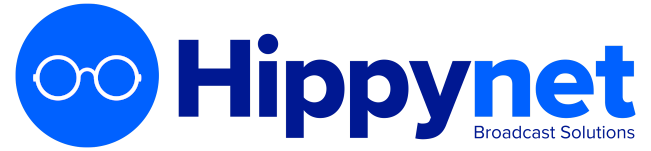We give everyone who wishes to use AutoPod an initial trial period to evaluate the service and get things setup and working correctly. Before we can setup the trial for you though there are a few things we need to know. (You can sign up for a trial of AutoPod here)
Requirements
To get started with AutoPod you will need the following items.
-
A URL / Link to the audio stream of your radio station or stream.
-
The Audio feed does not need to be on air 24/7 to work with AutoPod.
-
We prefer non HTTPS versions of URLs, not because they don't work with AutoPod, however most HTTPS URLS are set to go through a Proxy Server which means that there is one more link in the chain that can potentially go wrong (e.g. if your stream was still active but the proxy server was experiencing issues AutoPod would be affected if using the Proxy version of the URL)
-
-
A link to (or copy of) the station schedule
- Our team will add the schedule into AutoPod for you as part of the initial setup. If you do not have a schedule publicly available please include a copy in the sign up form.
-
A link to your station's website (if applicable)
-
this link is used as part of RSS feeds and across other areas of the platform to allow links back to your main site. Although it is not required we strongly recommend that this is added
-
-
(Optional) Main Colour HEX
- For example, #305fe2. If you do not know what this is then we will look on your station website and take it from there. This colour is used across autopod to style the widgets etc. It means that the widgets will fit more appropriately if you embed them on your own website and generally look more integrated with your online brand.
-
(Optional) A copy (or link to) a high quality version of the station/stream logo
- Podcast images should be 3000*3000px however if this is not the case we will make a version of the logo that is compatible with AutoPod / other podcasting platforms using the logo and primary station colour
Signing Up
-
Navigate to https://hippynet.co.uk/autopod
-
Click the 'free trial' option at the top of the page You will be taken to a sign-up page. We recommend that all new customers start with the free trial so that you have a week to get everything added to the schedule and working
-
Complete the form on the page. If there are any of the items in there that you need assistance with / do not know then let us know and we can help you get started support@hippynet.co.uk
Post Sign-Up
If the sign up has been successful you will receive a few emails from the Hippynet team & Automated account verificaiton systems
-
Login details to the HippyNet control panel (this is where you can manage your billing preferences and subscriptions but is not AutoPod itself)
-
From a member of our team to acknowledge receipt of the trial / order request and that we will be back to you in a couple of days after getting the account setup and working for you
Note: For every new account we take the time to add the schedule from the Radio Station website, we like to do this as A) it saves you a lot of work in the initial setup process B) it means that the first time you login you will be able to see useful content and actually get going embedding / sharing etc.