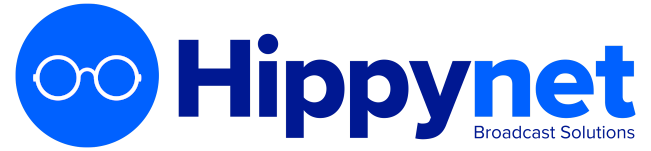AutoPod provides a number of widgets that can be used on your existing website in the form of iFrames (a HTML element). These can be found in your AutoPod dashboard. This guide provides generic instructions for embedding an iFrame on an Aiir website, correct at the time of writing but subject to changes made by the Aiir platform. For up to date information we recommend also consulting the documentation provided on the Aiir Website
To add an iframe to an AIIR website, you can follow these steps:
-
Log in to the AIIR admin panel.
-
Navigate to the page where you want to add the iframe.
-
Click on the "Edit" button to enter the page editor.
-
Click on the "HTML" button to switch to the HTML editor.
-
Copy the iframe code you want to add, it should look like this: <iframe src="url-of-the-content"></iframe>
-
Paste the iframe code in the HTML editor where you want the iframe to appear.
-
Click on the "Save" button to save your changes.
-
Preview the page to see the iframe in place, if everything looks good then Publish the page to make it live on your website.