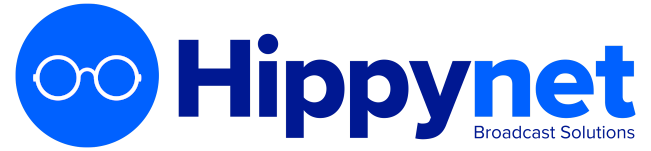User account types
To add further user accounts to the system, one for each of your station staff that need access to Airtime, click the New User button with the plus icon. Enter a user name, password and contact details, and then select the User Type from the drop down menu, which can be Admin, Program Manager, DJ, or Guest.
Guests
- Can view shows and the playout log on the Calendar and Dashboard, respectively
- Listen to the output stream without leaving the interface
DJs
- Everything Guests can do, plus
- Upload media (music, PSAs, underwriting, shows, etc.) to their own library (DJs cannot view other libraries)
- Edit metadata, delete, and schedule media in their own library to shows they're assigned to
- Preview uploaded media without affecting the live playout
- Create Playlists, Smart Blocks, and connect Podcasts and Webstreams to LibreTime
Program managers
- Everything DJs can do, plus
- Manage other users' libraries in addition to their own
- Create, edit, and delete color-coded shows on the Calendar and assign them to DJs (if needed)
- Shows can be scheduled to repeat, with the option of linking content between the shows (helpful if a DJ livestreams in each week)
- View listener statistics
- Export playout logs for analysis or reporting for music royalties
Administrators
- Everything Program Managers can do, plus
- Manage all user accounts, including the ability to reset passwords
- Configure Track Types for easy sorting of uploaded content
- Change system settings
Editing or deleting user accounts
To edit a user account, click on that user's row in the table, change the user's details in the box on the right side, and then click the Save button. To remove a user account, click the small x icon to the right side of its row in the table. You cannot delete your own user account, and usernames cannot be changed once created.
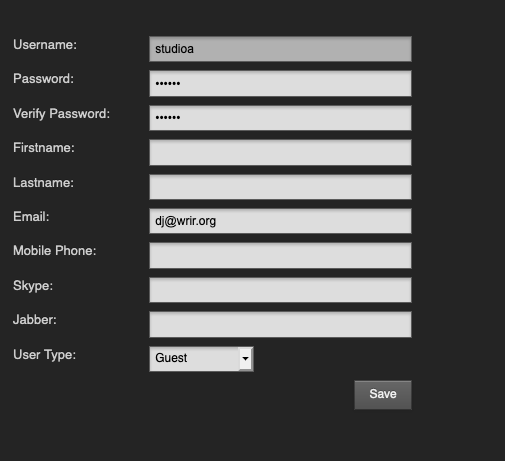
Users can update their own password, and their contact, language and time zone details, by clicking their username on the right side of the main menu bar, next to the Logout link.